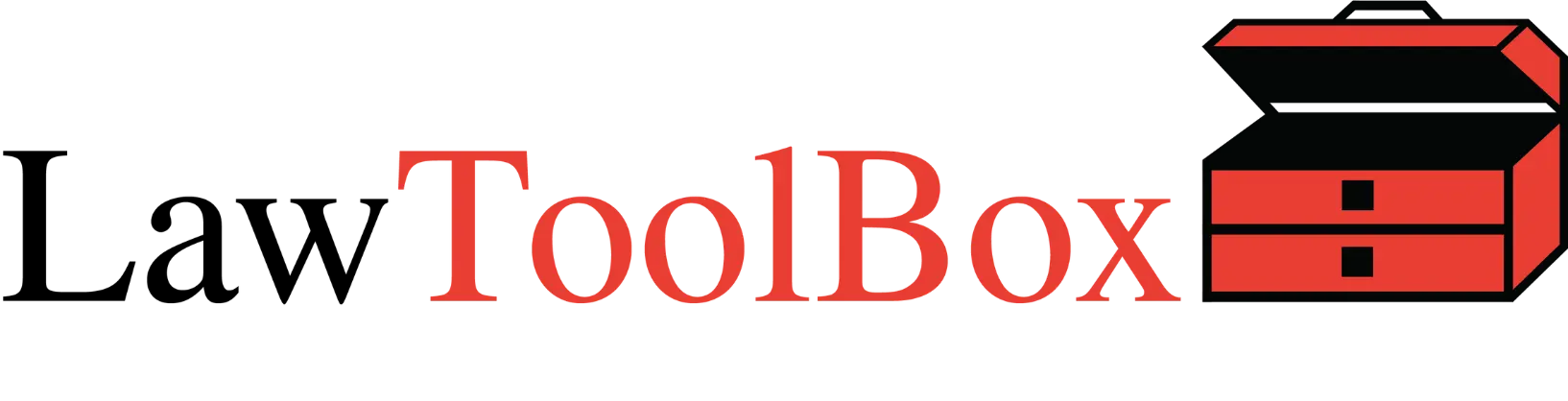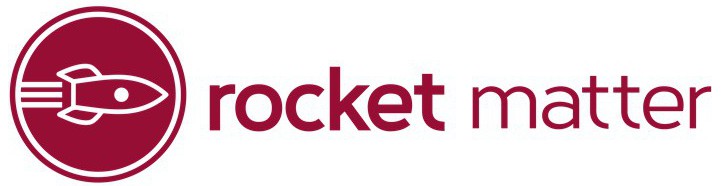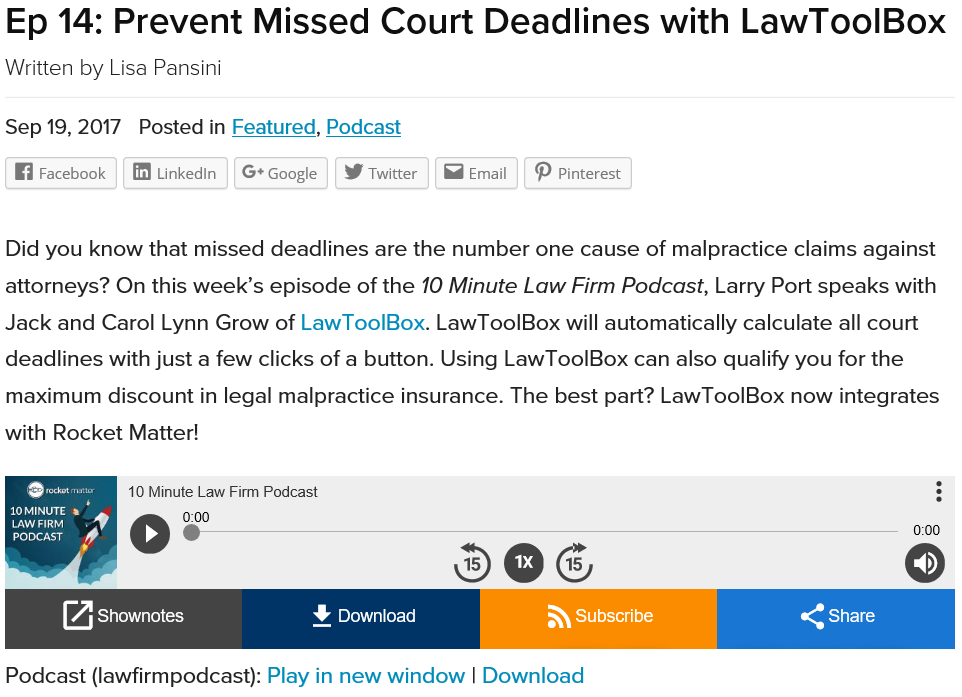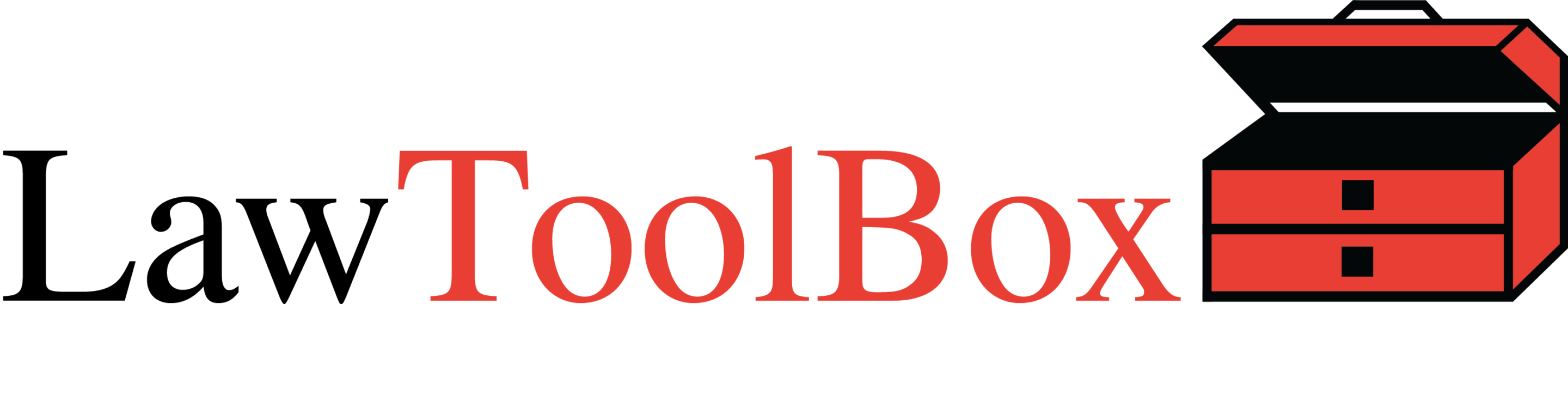LawToolBox document management for Outlook and/or Teams is seamlessly integrated with our rules-based deadline solution, and leverages the secure Microsoft 365 and SharePoint platform to deliver an easy-to-use DMS system. Features include: (1) configuring your...
LAWTOOLBOX + ROCKET MATTER
Review FAQ (search LawToolBox)
CONTACT US
Request a LawToolBox & Rocket Matter Demo!
LawToolBox & Rocket Matter
LawToolBox and Rocket Matter have teamed up to provide a suite of leading cloud based productivity solutions for the Modern Law Firm.
LawToolBox automates rule-driven deadlines, case management orders driven deadlines, case specific deadlines, orders, appearances etc. and now adds those deadlines into your Rocket Matter Platform.
Rocket Matter® Rocket Matter’s new integration with LawToolBox allows you to import calendar dates for matters in jurisdictions all over the United States. This advanced synchronization will let you know when published deadlines change so you can stay on top of your game.
Frequently Asked Questions
How to Enable LawToolBox and Get Started? From the dashboard > Settings > Court Rules > Settings > then answer the questions in the wizard. Contact LawToolBox for pricing information.
Click here for short discussion.
How to configure account to select the default ruleset that will appear? From the dashboard > Settings > Court Rules > Settings > then add every rule-set that you think you might use, and select the rule-set you want to have as the default that appears when you first calculate deadlines for a matter.
Click here for demo.
How do you calculate deadlines for the first time on a matter? When you are in a matter click on the “Court Rule” link in the left-hand column, then select the rule-set, identify the user you want to receive rule-change notifications, select the trigger date, and answer any other questions the wizard asks you to finish calculating deadlines. Once the deadline chart generates, slide the switch at the top left of the deadline chart to select all the deadlines you want to add to your calendar (de-select any deadlines you don’t want), click next step, then set your preferences for how deadlines will go into your calendar and who will receive them by clicking on the blue “Bulk Setup: button on the top-right hand of the corner of the deadline chart (be sure to save your import settings for next time).
Click here for demo.
How do you re-calculate a trigger date so that all the dependent deadlines move? When you are in a matter click on the “Court Rule” link in the left-hand column, select “Existing Rules”, locate the trigger date you want to re-calculate deadlines for (e.g., “Date of Trial”) and click on the edit pencil on the right-hand side. Scroll to the bottom of the deadline chart and enter the new date, re-calculate your deadlines, then follow the instructions (above) for adding deadlines to the calendar.
Click here for demo.
How do you calculate deadline for triggers like “Date Discovery Served” so you can track multiple instances? When you are in a matter click on the “Court Rule” link in the left-hand column, then select the rule-set, identify the user you want to receive rule-change notifications, select the trigger date, and answer any other questions the wizard asks you to finish calculating deadlines. When the wizard asks you for a “Trigger” look for “Date Written Discovery Served”. Give this instance of discovery a name like “Smith ROGS on Jones”, answer any questions regarding method of service, then follow the remainder of the instructions in the wizard to calculate your deadlines and add them to your calendar.
Click here for demo.
What kind of Deadline Reports Can I Get? You can see a 30 day view of upcoming deadlines in the month view of the calendar (and you have week and day views too). The matter dashboard also show you a list of upcoming deadlines
Click here for demo.
What sets LawToolBox deadlines apart? Rules-based deadlines is not just about entering a trigger date and calculating a deadline, its about using a system that has redundant reminders built-in, and can accommodate scheduling orders, stipulations, miscellaneous deadlines and appointments, rolling off weekends, taking different court holidays into account when counting backwards or forwards, taking method of service into account to add extra days, linking to applicable authorities, report codes and hashtags enable robust reporting, and of course whether the system makes you eligible for discounts on your malpractice premiums.
Click here for short discussion.
Combine the power of Rocket Matter’s legal practice management software with LawToolBox’s court rule and deadline management system and ensure you never miss a deadline!
Office 365 BLOG
LawToolBox Adds “Easy Button” for Custom Breakout Rooms and File Sharing in Microsoft Teams for Virtual Court and Depositions
Courts, legal departments and law firms can create roles-based templates for court hearings, arbitrations, depositions, Rule 26(f) meetings, client Intake, and more When the Coronavirus hit, we shifted resources to deliver state-of-the-art solutions to help attorneys,...
PODCAST – Managing Legal Matters With Microsoft Teams. LawToolBox Helps Manage Legal Matters with Microsoft Teams
Presented by Carol Lynn Grow, Robert J. Ambrogi & Mike Ammerlann As the COVID-19 pandemic has forced legal professionals to work remotely, many are scrambling to find the best tools and technology to help them manage their legal matters and continue to closely...
LawToolBox Automates Breakout Rooms for Microsoft Teams to Facilitate Virtual Court Hearings
https://www.youtube.com/watch?v=_BozWecgwe8&feature=emb_logo Legal professionals can quickly configure meetings for hearings, depositions, sidebars, and confidential meetings. DENVER (PRWEB) MAY 28, 2020 LawToolBox announces a new feature that automates...